

How to Install Fenjaphotography Lightroom Presets on Desktop + Mobile
Filed in For Creatives / September 25, 2025 /
It’s easy to install Lightroom presets on mobile and desktop! Here is the step-by-step process that you can follow to set them up.
How to Install on Lightroom Mobile
iPhone and Android
- Download the presets in DNG format. (Link to get my presets here)
- Open your Lightroom Mobile app and click the image + icon (next to the camera icon) at the bottom right to import the presets.
iPhone: Tap From Files. Select the DNG preset you downloaded earlier to start importing to Lightroom. (or in case you Airdropped them from you computer, they’ll be under Device in your camera roll)
Android: Tap the DNG file you downloaded to import it. It will have the RAW label on it.
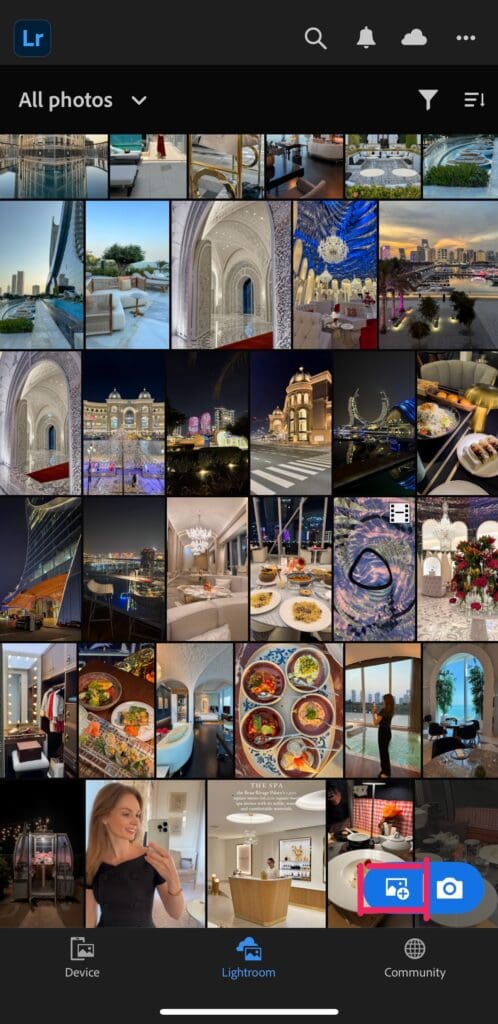
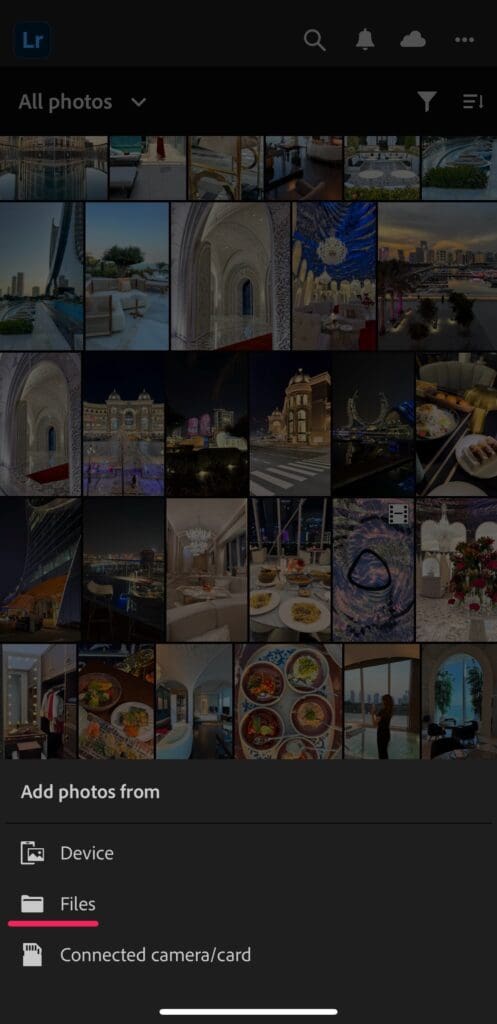
3. Tap the DNG file you imported. Click on the 3-dot (…) icon at the top right corner.
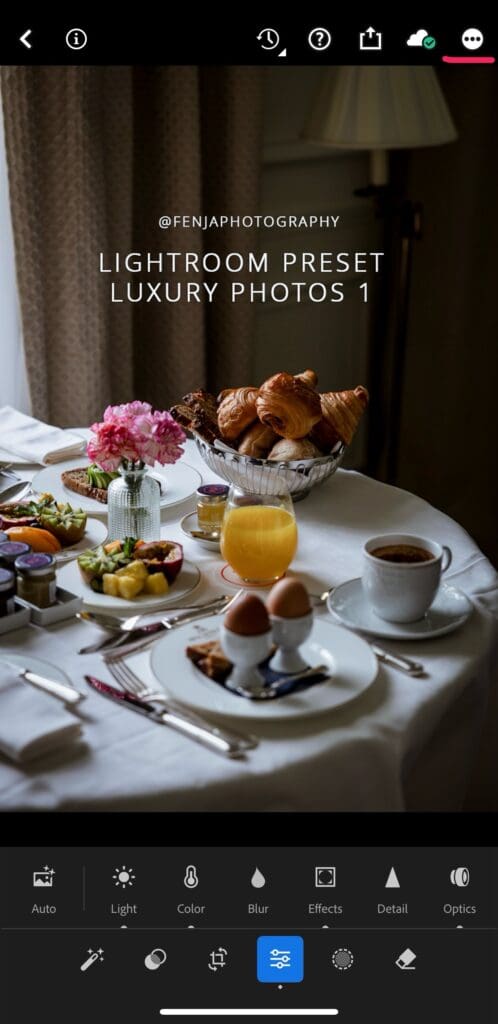
4. Select “Create Preset”. This will save the settings that you can use for all you photos.
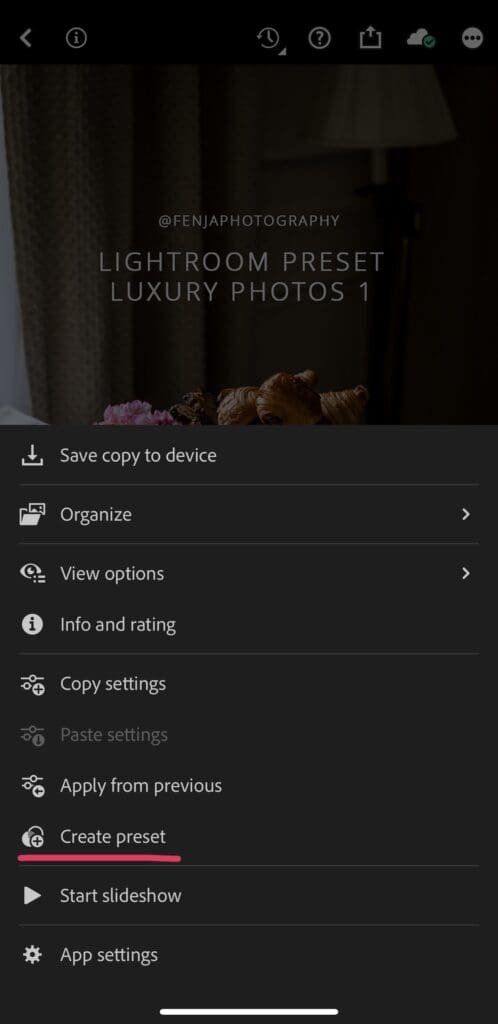
5. Name the preset, ideally the same as the DNG file. Select a folder to add the preset to or create a new one. Remember where you save it to so you can find the preset later on.
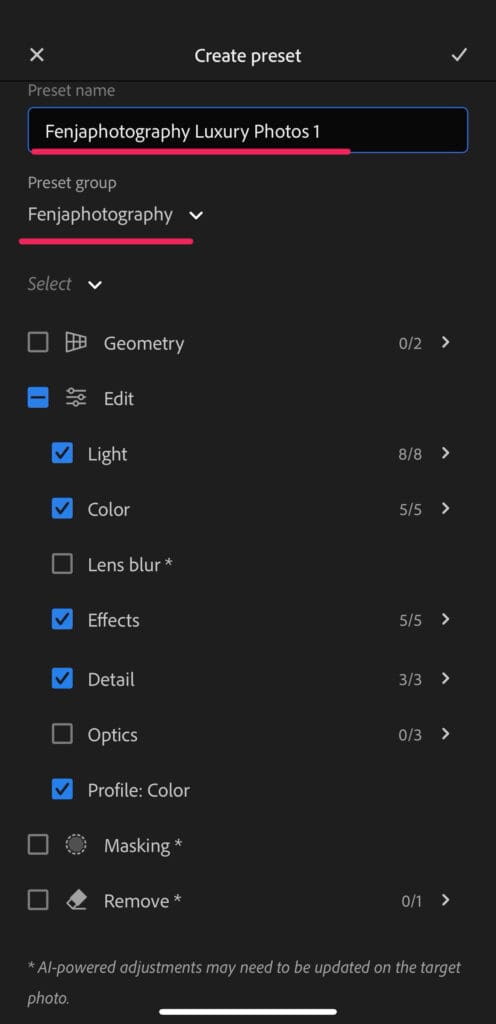
6. Open the photo that you want to apply the preset to. Select Presets from the bottom tool slider.

7. Select the folder where you save the presets, then tap the preset to apply. ♥
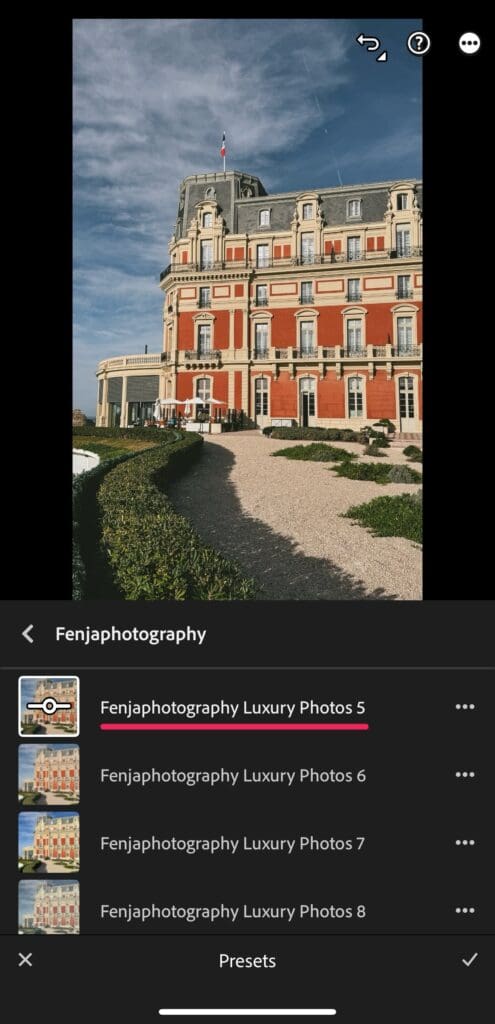
How to Install Presets on Lightroom Desktop
Windows and Mac
Method 1: From the Lightroom Classic Develop Tab
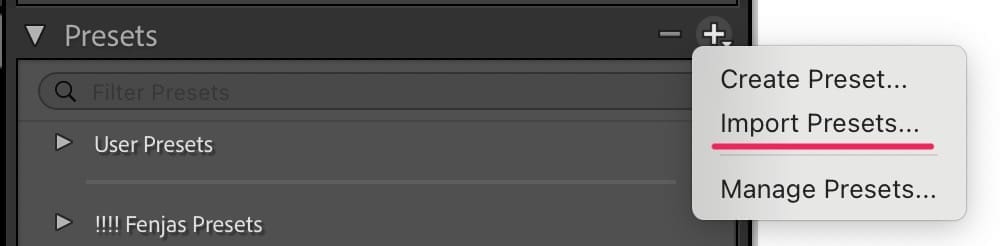
- Open Lightroom.
- Go to the Develop Tab from the top most area of the window, or simply press D on your keyboard.
- Locate the Presets panel at the left.
- Click on the + button and select Import Presets
- Select the KIIN presets you have downloaded.
- They will now appear under their own category. If you can’t locate them, please check under User Presets.
- You can now use the presets on your photos.
Method 2: Bulk Import from File Menu
- Open Lightroom.
- Click the File menu.
- Select “Import Profiles & Presets” (Lightroom CC) or “Import Develop Profiles and Presets” (Lightroom Classic)
- Select the KIIN presets that you have downloaded.
- They will now appear under their own category. If you can’t locate them, please check under User Presets.
- You can now use the presets on your photos.
Tip: Please save and back up your presets so that you can always access them offline and at anytime. Feel free to reach out if you need help!
Free
Inspiration
recently on the journal
Previous Post:
Kalu Ndukwe Kalu
The things you do for yourself are gone when you are gone, but the things you do for others remain as your legacy.


